Documentation
Modeling Vertices
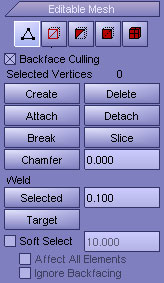
|
Backface Culling - When ticked all vertices that is facing away from the viewport will be ignored by the selection tools.
Create - When activated use the viewport to create new vertices. Create remains active until you deactivate the button or right-click in the viewport.
Delete - Deletes selected vertices and combines the polygons that use them. Deleting a vertex can result in geometry shape changes and non-planar polygons.
Attach - When activated click on any 3D models from the viewport to attach it. Attach remains active until you deactivate the button or right-click in the viewport.
Detach - Detaches selected vertices to a separate object.
Break - Breaking vertices will create a new vertex for each polygon attached to selected vertices, allowing the polygon corners to be moved away from each other where they were once joined at each original vertex. If a vertex is isolated or used by only one polygon, it is unaffected. To join vertices together after breaking them use the Weld features.
Slice - When activated an intersection plane will appear in the viewport. When deactivated new vertices will be created at any intersection points.
Chamfer - When activated chamfer selected vertices by using the blue pin in the viewport. Each chamfered vertex is being replaced by a new face that connects new points on all edges leading to the original vertex. For a right-angled edge or corner Chamfer "chops off" to make a symmetrical sloping edge. Chamfer remains active until you deactivate the button or right-click in the viewport.
Extrude - When activated extrude selected vertices by using the blue pin in the viewport. Extruding a vertex moves it along a normal and creates new polygons that form the sides of the extrusion, connecting the vertex to the object. Extrude remains active until you deactivate the button or right-click in the viewport.
Weld Selected - Merges selected vertices that fall within the tolerance specified. Weld Selected is best suited to automatically simplifying geometry that has areas with a number of vertices that are very close together. Before using this feature, set the Weld Threshold.
Weld Target - When activated move a vertex over a neighboring vertex in order to merge the two vertices. Weld Target works only with neighboring vertices connected by a single edge. Weld Target is best suited to merge vertices that are relatively far apart. Weld Target remains active until you deactivate the button or right-click in the viewport.
Soft Select - For all deselected vertices that fall within the tolerance specified will get applied a weightness.
|
|