Documentation
Modeling Edges
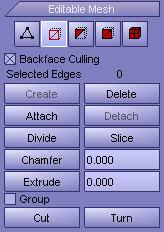
|
Backface Culling - When ticked all edges that is facing away from the viewport will be ignored by the selection tools.
Delete - Deletes selected edges and combines the polygons that use them. Deleting an edge can result in geometry shape changes.
Attach - When activated click on any 3D models in the scene in order to attach it to selected model.
Divide - When activated click on an edge and it will divide into two smaller edges. Divide remains active until you deactivate the button or right-click in the viewport.
Slice - When activated an intersection plane will appear in the viewport. When deactivated new edges will be created between any intersection points and non-planar polygons.
Chamfer - When activated chamfer "chops off" the selected edges, creating two or more new edges for each chamfered edge. It also creates one or more polygons connecting the new edges. Use the blue pin in the viewport to control the effect. Chamfer remains active until you deactivate the button or right-click in the viewport.
Extrude - When activated extrude selected edges by Using the blue pin in the viewport. Extruding an edge moves it along a normal and creates new polygons that form the sides of the extrusion, connecting the edge to the object. Extrude remains active until you deactivate the button or right-click in the viewport.
Cut - When activated click on an edge. When mouse is being moved a line will get drawn from the intersection point on the edge to the mouse cursor. Click the second edge. This edge can be anywhere, cutting across as many polygons as you like. All polygons that intersects the drawn line gets subdivided. Continue clicking to cut. Cut remains active until you deactivate the button or right-click in the viewport.
Turn - When activated click on an edge and it will turn or rotate within its bounding. Turn remains active until you deactivate the button or right-click in the viewport.
|
|