Documentation
Modeling Triangles, Polygons, Elements
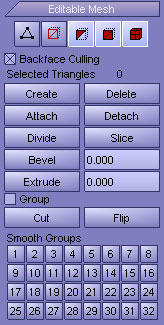
|
Backface Culling - When ticked all polygons that is facing away from the viewport will be ignored by the selection tools.
Create - When activated create triangles or polygons in viewport by using mouse clicks. You can start creating triangles or polygons in any viewport, but all subsequent clicks must take place in the same viewport. Click vertices in counterclockwise order to create polygons facing you and clockwise order to create polygons facing away from you. Create remains active until you deactivate the button or right-click in the viewport.
Delete - Deletes selected polygons.
Attach - When activated click on another 3D model from the viewport to attach it. Attach remains active until you deactivate the button or right-click in the viewport.
Detach - Detaches selected triangles or polygons to a separate object.
Divide - When activated click on a triangle and it will divide into three smaller triangles. Divide remains active until you deactivate the button or right-click in the viewport.
Slice - When activated an intersection plane will appear in the viewport. When deactivated polygons will be sliced at any intersection points.
Bevel - When activated extrude selected polygons and when finished reduce extruded polygons to a sloping edge. Move the blue pin in the viewport to extrude the triangles or polygons. Release the mouse button and move the mouse in order to bevel the extrusion. Click to finish. Bevel remains active until you deactivate the button or right-click in the viewport.
Extrude - When activated extrude selected polygons by using the blue pin in the viewport. Extruding a polygon moves it along a normal and creates new polygons that form the sides of the extrusion, connecting the polygon to the object. Extrude remains active until you deactivate the button or right-click in the viewport.
Hinge - When activated hinge selected polygons by using blue pin in the viewport to control the hinge. Hinging polygons rotates them about an edge and creates new polygons that form the sides of the hinge, connecting the selection to the object. It's essentially an extrusion with rotation, with the exception that, if the hinge edge belongs to a selected polygon, that side is not extruded. Hinge remains active until you deactivate the button or right-click in the viewport.
Inset - When activated inset selected polygons by using the blue pin in the viewport. Inset is essentially a bevel with no height. Inset remains active until you deactivate the button or right-click in the viewport.
Cut - When activated click anywhere on a polygon. When mouse is being moved a line will get drawn from the intersection point on the polygon to the mouse cursor. Click again anywhere, cutting across as many polygons as you like. All polygons that intersects the drawn line gets subdivided. Continue clicking to cut. Cut remains active until you deactivate the button or right-click in the viewport.
Flip - Flip selected polygons.
Smooth Groups - Control the smoothness of the surface of selected polygons by applying smooth group IDs to them.
|
The Triangle, Polygon and Element sections are compatible, so if you go from one to the other, any existing selection is retained.
|